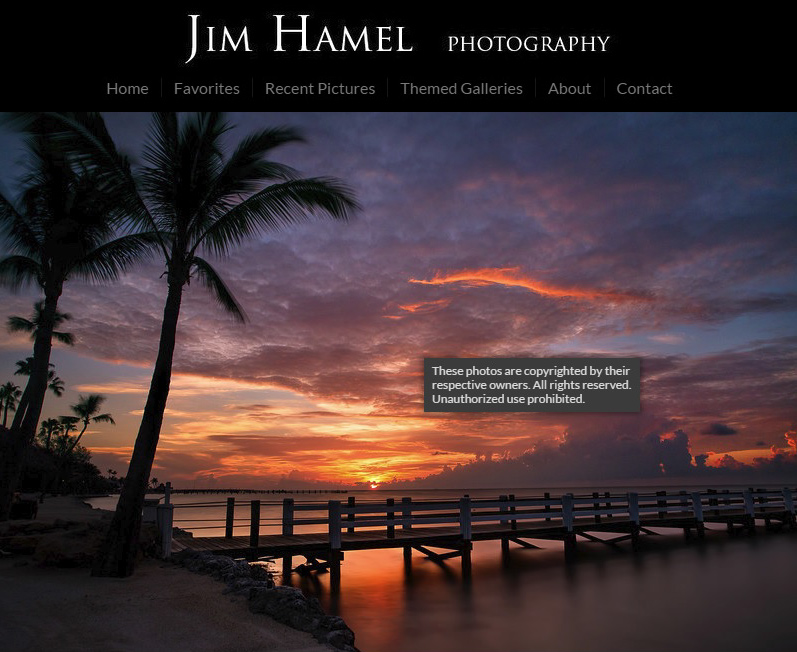I have good news and bad news.
- The bad news is that your photos are not safe online. I’m going to show you how they can be stolen, pretty much no matter what you do.
- The good news is that nobody really wants to steal your photos. Even unprotected, they are still pretty safe from theft, largely because of the sheer number of photos available.
In any case, don’t let this stop you from posting your photos online. If you want anyone to see your photos, they need to be on the web. That is just the world that we live in. Not posting photos to the web for fear of them getting stolen is akin to not driving because you might get hit. It is a safer move, but you’re not likely to get anywhere.
So, in this article, I want to show you the danger you face in posting your photos online, but more importantly I want to show you what you can do about it, and why this danger should not stop you from posting your photos online.
The Easy Way
First let me show you how your photo can be stolen. There are a few ways this can happen depending on the level of protection you apply.
I will start with a photo that is just uploaded without any protection. As you might imagine, it is easy to lift such a photo. Just right-click on the photo and then select Save Image As . . . You just save the image to the hard drive and the photo is now yours. Easy.
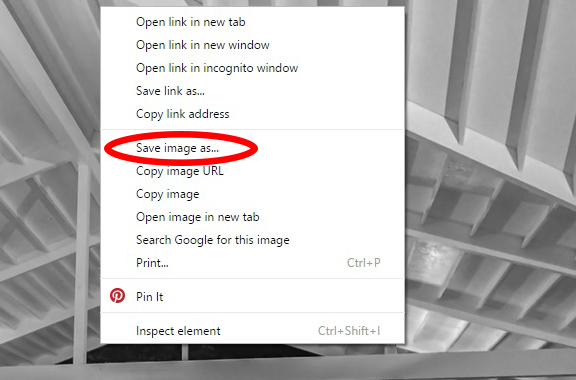
Overcoming Right-Click Protection
“Aha” someone might say, “but my photos are right-click protected!” That means when someone right-clicks on the photo nothing happens or perhaps they get a warning saying that the photo belongs to someone else. Or they may have created a transparent layer over their photo using HTML coding (here’s a good tutorial on how to do that). To this person, I’d say: “Don’t be so sure.” I will need to take additional steps to get the photo, but it is not hard. All you do is go to the source code, find the picture, and take it.
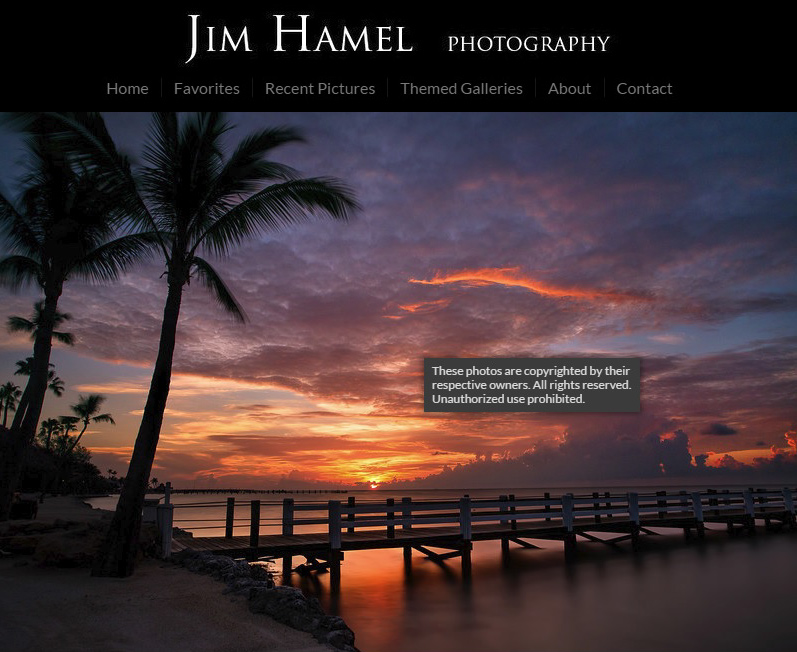
Here’s an example of how you can take a right-click protected photos, and I’ll steal one of my own photos that is on 500px (I figure nobody can get upset with me for stealing my own picture, right?).
First, to show you that it is protected, here is what happens when I right-click on my photo:
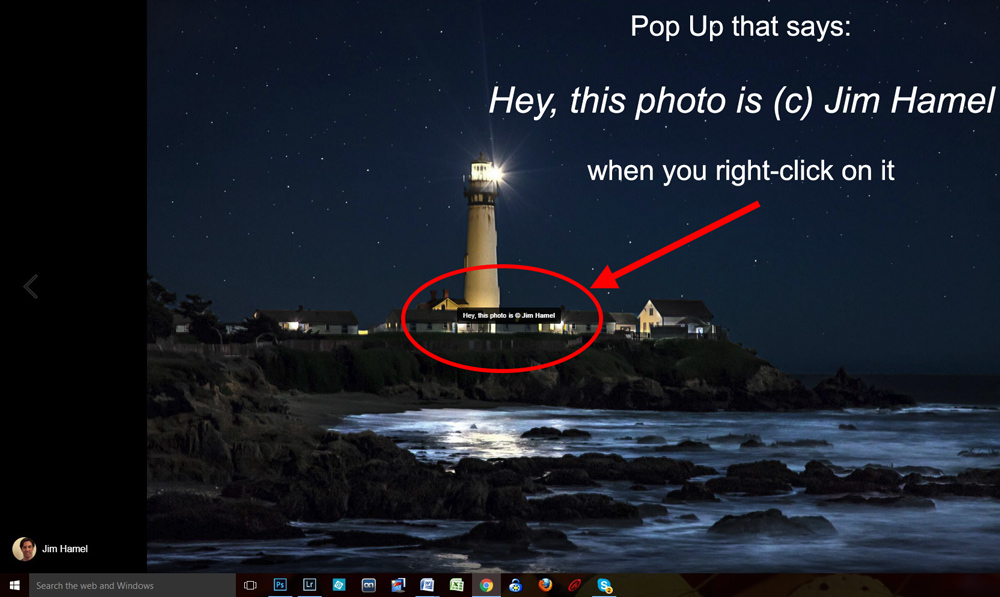
To get the photo, I go into the code for the webpage and find the image. It will be the code that starts with “img.” This may sound complicated to you, but it is easy. To pull up the code on a Windows machine, you just press F12 on the top of your keyboard. You will get a screen that looks something like this:
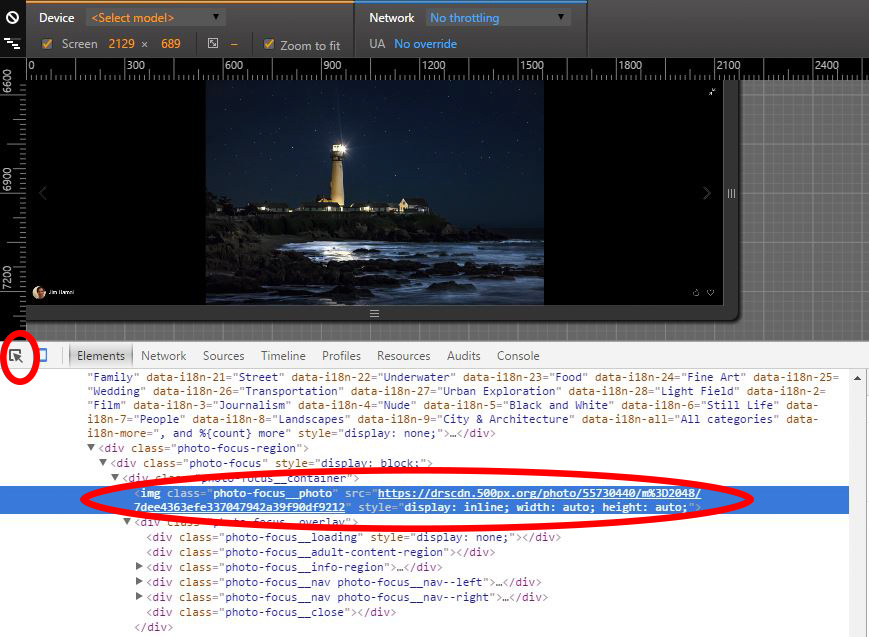
Now just find the location of the image. Look for the HTML tag of “img” and then look for its source, which is designated with a “src=. . . ” Copy and paste that address into your browser. That will pull up the source image and you can download it from there (using the right-click method above).
How do You Stop This?
It is obviously not my intent to show people how to steal photos. The methods I set forth here are fairly well-known so I do not believe I will be contributing to the theft of online photos. I just want to show you that your pictures are not safe on the internet, even if your website has some sort of security.
Besides right-click protection, there are a few things you can do to protect your photos: (1) watermark them, and (2) upload small files. Both have their drawbacks and neither is foolproof. Here’s a little more about those two methods of protection:
1. Watermarks
Let me say at the outset that I think in most cases using watermarks is pretentious and I don’t recommend you do it. The biggest drawback to the use of watermarks is there are only two options for using them:
- The first option is that you cover the subject of the picture with the watermark, thereby ruining the online display entirely.
- The second option is that you place the watermark in an out-of-the-way place in your picture, which lets people see the photo, but also makes it easy for a thief to clone out the watermark.
Neither is really a good option. Professionals that are taking pictures of events use watermarks all the time to great effect, but for those taking personal pictures to post on their website, these drawbacks are pretty significant.
2. Upload Small Files
Someone taking your photo can only take the version you upload to the web. As I have previously detailed in this article on image sizing for the web, there is no need to use a large file for photos you are displaying on a website. Therefore, if you use a small file size when uploading to the web, even if someone steals your photo, they only get the small version. Yes, it will be enough for them to display on their website, but it will not be large enough for them to make a print of any size. Therefore, this offers some protection, at least against those looking to make large versions of your photo.
Key Takeaways
The odds of your photos getting stolen and used are quite small. There are millions and millions of photos on the web to choose from. Many of these photos have creative-commons licenses attached to them, meaning they can be used for free for non-commercial purposes. Further, the emergence of micro-stock agencies has made getting commercial photography very cheap and easy. There is no real need for anyone to take yours. That’s not to say it cannot happen though. You’ll find examples of it happening all the time.
What should you do to protect yourself? As mentioned in this article, the primary ways to protect your photo are:
- Right-click protection offered by online photo services or as a WordPress plug-in,
- Creating a transparency of the image using HTML coding,
- Using watermarks, and/or
- Uploading small files.
None of these is foolproof. I don’t even necessarily recommend using them, but if you are worried about protecting your photos these are the ways to do it.
The key point I’m trying to make is that these will offer some protection for your photos, but they can still be stolen. Ultimately, my advice is to not worry about it so much. Don’t waste time worrying about it, and rather continue to focus on making your photography better. That is a far more productive use of your time.