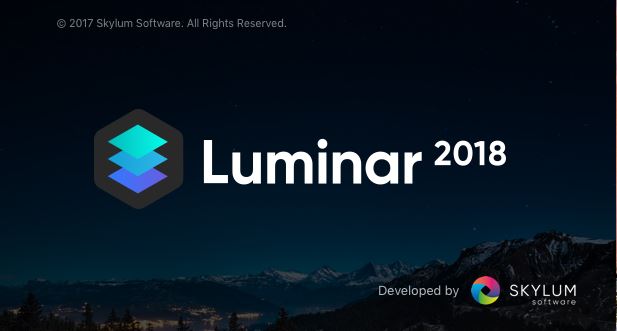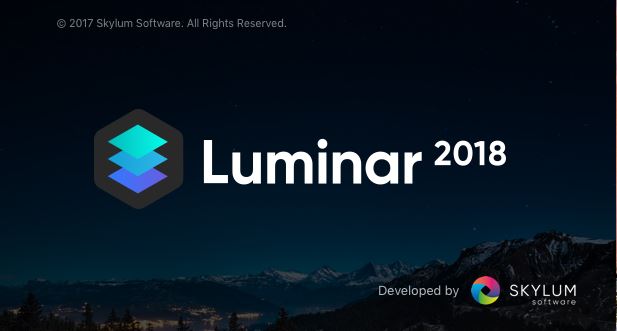
Recently, I took the plunge and picked up a copy of Luminar 2018. I spent some time going through it this weekend. I thought I would write about my impressions of it for those who are unfamilar with Luminar or who have been considering it but haven’t yet taken the plunge. This will look like a comparison of Luminar to Lightroom, since that is what I use and frankly what I think most people use.
First, what is Luminar and where did this come from? For several years, a company called Macphun has been making plugins for Photoshop and Lightroom. As the name implies, they were Mac-only. Recently, however, the company made two big changes. First, they started making software for Windows. As part of that, they changed their name of Skylar to get away from the Mac-centric name. They also added a full software editing platform similar to Lightroom to their line. They called it Luminar. Suddenly, this little company got interesting.
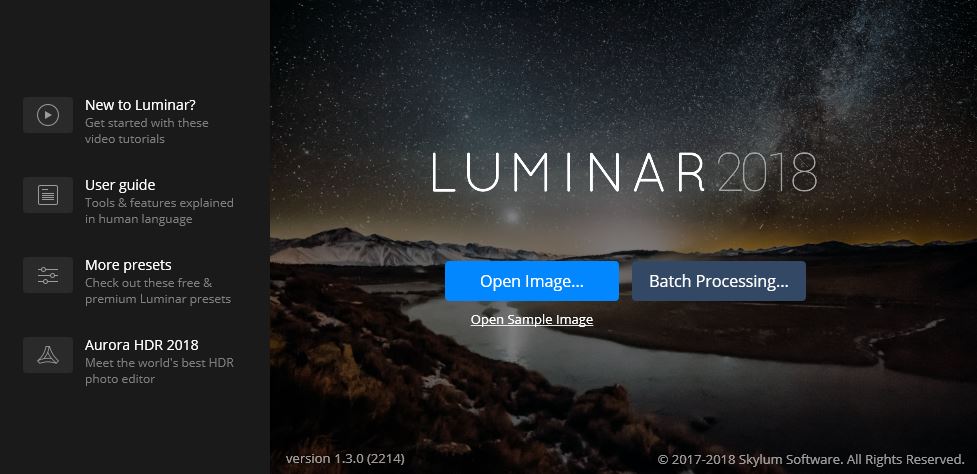
The Price!
It may seem backwards since you don’t even know what you’d be getting yet, but I’m going to start with price. Luminar is normally priced at $79 but you will often see it for $69. They sometimes run specials for $49, which is when I picked it up. If you are used to Adobe products, this price is absolutely incredible. We need to spend a second talking about that.
As you are probably aware, the current Adobe pricing model is “subscription only” so you pay $10 a month for Lightroom and Photoshop. Many people hate this and yearn for the days when you could just buy the software. Those people are going to love this Luminar pricing. Why wouldn’t you? This is only 5 months of the Adobe subscription model (if you buy at $49 like I did, or a few more months if you pay full freight). The price just seems too good to be true.
But let’s not forget, before the subscription model, Adobe software was no bargain. You could expect to pay $200 for Lightroom. You could expect to pay $700 for Photoshop. Updates were usually a little under half the initial cost. This Luminar pricing just blows that away. In fact, that’s pretty much why I picked it up. At $49, why not give it a shot?
Before I go on, I should mention that comparing Luminar to Lightroom and/or Photoshop is unfair to Adobe. You get a lot more with Lightroom than you do with Luminar. Photoshop is in a world of its own. But still, it is nice to finally see a little sanity introduced into the photo editing software market.
If you are someone that has wanted to get into photo editing, but have choked on the price, this opens the door for you. Now you can pay a reasonable price and get in the game. I’ll describe the product below in more detail, but I’ll let you know now that this is a capable product. If you are a beginner, or even an intermediate photographer, this might be all you need.
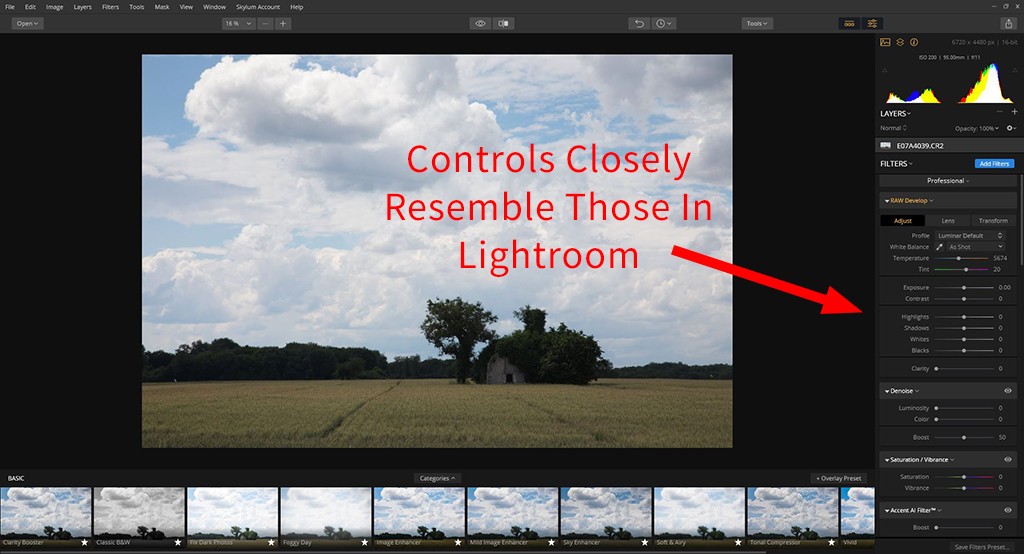
A Lightroom Clone
When I started working with Luminar, my first impression was “this is exactly like Lightroom.” Well, it is like the Develop module of Lightroom at least. Luminar doesn’t have a way to organize your photos at this point (but they say that is coming soon). More on that below.
But the Luminar controls are basically the same as Lightroom’s controls. I won’t dwell on the specifics, but you can see the similarities in the detail of controls shown below. This similarity to Lightroom controls is important for two reasons. First, it shows that you are getting a lot of the same functionality as Lightroom. If you are getting the same controls, you are obviously getting a lot of the same features. At a glance, I would say that upwards of 90% of Lightroom’s controls are present in Luminar. In fact, as we’ll see below, there are features in Luminar that are not even in Lightroom.
The second reason the similarity to Lightroom is important is that it means that if you are someone who is already familiar with Lightroom, you will almost immediately be able to use Luminar. The controls are so similar you can hit the ground running.
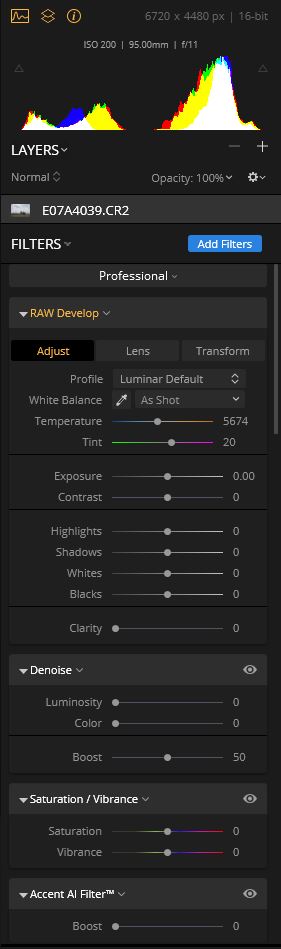
The Biggest Positive Difference: Layers
Now let’s talk a little bit about how these programs differ. Since Luminar is so much cheaper, you would expect this discussion to be entirely about the features you don’t get in Luminar that you do in Lightroom. And, for the most part, that is the case. But there is one big thing that Luminar has that Lightroom does not, and that is layers. Luminar gives you the ability to work on different layers for your edits. That is huge, and working in layers will take your editing to a whole new level.
In fairness, again, we have to remember that the price you pay for Lightroom also gets you Photoshop, which has layers (as well as a lot of other tools that neither Lightroom or Luminar has). But when you are just looking at Lightroom vs. Luminar, this stands out.
I have already mentioned that the feature sets are very similar. Adding layers makes Luminar a little bit like Lightroom Plus, at least where picture editing is concerned.
The Biggest Negative Difference: No Library or Other Modules
Now let’s look at a big differences where Lightroom prevails. The fact is that Lightroom just does a lot more to your photos than just edit. Luminar only edits photos. In that sense, Luminar does only the things that are in the Develop module of Lightroom. But there is no Library module, so to speak. In other words, Luminar does nothing to help organize your photos. You are simply left using the whatever folder structure you use to save your photos. While organization is of limited importance to me, to a lot of people it is THE reason to use Lightroom. Further, not having this functionality means that there is no keywording or ability to assign metadata. For some, this is a deal-killer. Luminar says photo organization is coming, but there is no telling when or what it will look like.
This doesn’t mention the other Lightroom modules either. There is no Print, Slideshow, or Book modules like Lightroom has. What you can do with your photos after editing, as near as I can tell, is pretty much export them to a file to use elsewhere.
Other Differences Between Luminar and Lightroom
The interfaces are a little different. Lightroom provides a lot of flexibility. It lets you size your various panels and even eliminate them. Luminar works differently and doesn’t really give you as much flexibility. It provides you with a lot of presets to see. The idea is that you choose one and then tweak from there. One area where Luminar does provide flexibility is in what controls appear. They call this the workspace, and depending on what you select, different controls and features are visible. For me, I would just select the Professional workspace, as it appears to provide the most controls. Others may want to limit that to avoid being overwhelmed though. In this way, it appears Luminar is a little better for the beginner to get their mind around, but not as flexible for those that know what they want to do.
In playing with the controls, I did notice that some of my edits went very quickly to an oversaturated or overly contrasty look. I have heard others complain of an “overdone” look to some of Luminar’s edits, and I suspect that is what they are talking about. It is avoidable, but you have to be careful when making your edits.
As to the remaining differences, the news isn’t all bad for Luminar. There are two big positives I have seen. The first is a structure slider. Users of Nik Software have grown to love this control. I have never understood why Lightroom didn’t add it. Luminar has. This control will draw out texture in your photos. It is addicting and if you haven’t used it you will love it. There are additional contrast controls as well, so those that like to draw out textures have a lot more ability to do so in Luminar.
The other difference I like is the ability to see a split-screen of your edited picture with the original. In Lightroom, it is easy to toggle back and forth between the original and the edited version (the “\” key on the right side of your keyboard, if you aren’t familiar with it), but there is no split-screen view. I like the split screen view and find it to be a worthy addition.
There are a lot of other differences as well. Frankly, there are too many to go through here. I think you now have a flavor for the big picture though.
Is Luminar Right for You?
So, should we all ditch Lightroom and Photoshop and move over to Luminar? No. Is that because I’m so invested in Adobe that I just don’t want to switch? No, but I’ll admit that there is some gravity toward Lightroom and Photoshop. It is mostly just because Lightroom and Photoshop are simply much more powerful. Luminar compares favorably when you compare it to only the Lightroom Develop module only. Once you compare it to all the modules of Lightroom, the limitations of Luminar become apparent. Once you bring Photoshop into the picture, it is a whole different ballgame. At that level, Luminar cannot compete. So if you are someone who is currently using Lightroom and Photoshop, I wouldn’t recommend you switch.
But that advise is only for people like me who spend all our time working in this software. If you are someone who has not done much (or any) editing of photos, you might start with Luminar. You will get everything you need for $79 (or even cheaper if you find a special). You won’t get hit with any subscription charges or other recurring fees. There will likely be future upgrades to purchase, but assuming they are about half the price of purchasing the software you are still not talking about very much money. You are in the game for a relatively cheap price and this might be all you ever need.
Will you outgrow Luminar? Perhaps. But I have two thoughts for you in that regard. First, you can pick up Photoshop Elements at some point as well. That will add 70 -80% of the features of Photoshop to your arsenal. You’ll also get Adobe Camera Raw (albeit a slightly watered down version of it), which is basically the same editing functionality as Lightroom. It is less than another $100 and again you will have no subscription. At that point, you will have Luminar for most of your edits and Photoshop Elements for the additional features Luminar doesn’t have. At the same time, Luminar will likely improve. We are in the infancy of this product, and they are already talking about all the additional features they will be adding (like the ability to organize your photos). In any event, under this scenario you are only out about $150 total, with no subscriptions and you will have cobbled together a fairly powerful editing suite.
The second thought is that if you truly outgrow Luminar, you will still be in better shape than if you hadn’t bought it in the first place. Part of that is obvious, since you will have been editing pictures and such as opposed to doing nothing. But my real reason for saying that stems from the similarity between Luminar and Lightroom. Let’s say you outgrow Luminar and switch to the Adobe Photography Plan in a few years, which gets you Lightroom and Photoshop. The controls in Luminar are so similar to those in Lightroom that you will be able to immediately use Lightroom. No additional training necessary (well, maybe a little). The point is you’ll be well prepared for the upgrade.