About eight or nine months ago, I took this picture of a sheep in Ireland:

I really liked the picture for a lot of reasons. First of all, it isn’t that often that you can catch a relatively close-up, frontal view of a sheep like that. It certainly isn’t unheard of, but I’ve been to Ireland three times now and I’ve spent a lot of time chasing sheep around trying to get them to face me in front of a good background to no avail. As soon as they sense you coming, they turn away from you. In this case, however, I turned a corner of a trail headed down a mountain in Connemara National Park and there was this sheep, just sitting there. I guess the sheep didn’t hear me coming because it was startled and just froze for a second, staring at me, I happened to have my camera in my hand and took the picture very quickly before it got up, turned around, and trotted away.
I also like the background of the picture. By background, I mean both the view from the mountain, as well as the colorful ground around the sheep. To me, this picture has all three elements working: (1) a colorful, interesting foreground, (2) a clearly defined, interesting subject, and (3) a great view from near the top of a mountain as my background. So overall, there is a lot I like about this picture.
That said, I never finished editing the picture. I gave up on it. I really didn’t know why, but I just had this sense that it wasn’t working. So for several months it just sat on my hard drive.
Recently, however, I was looking for a picture in the same folder and came across this picture again. I pulled it up and took another look at it. I played with it in Photoshop a little bit, but still had an uneasy feeling about it. But then I made one change that, for me at least, made all the difference. I got out my Healing Brush/Clone Stamp tool and cleaned up the stray pieces of grass and debris in the picture. The exact same picture, with only that cleanup done, looks like this:

Maybe it is just me, but I think this is a much better picture. Without all those little pieces of grass and weed strewn about the picture, it focuses your attention on the sheep (primarily) and then on the foreground and background. I feel like it gives your eye a clearer path around the picture as well. Your eyes should move from the sheep and then in a circle to the right, first to the foreground and then working counterclockwise around the picture. There are less distractions to take you away from that.
The Takeaway for Your Photography
What is the takeaway for you? Clearly it is to look for distractions in your own photos and remove them. Even when you do not think there are any distractions, take a moment to scroll around the picture and see if there are items that could be removed. I cannot count the number of times I’ve seen otherwise great photos ruined by a small distraction. Quite frequently, the distraction is a branch in the foreground. I wonder if the photographer doesn’t see it or somehow thinks the distraction is adding something to the picture. Either way, the picture would be better if it was removed.
The thing I want to really stress here is that it is very easy to remove these distractions. You’ll need Photoshop, but it takes almost no skill. To remove all the stray grasses and weeds from this picture, I simply used the Spot Healing Brush. With improvements over the years in Photoshop, this tool has become insanely powerful. With Content Aware checked, the Spot Healing Brush just fills in the area where you removed the distracting item. I’m consistently amazed at how it removes items from my pictures and then seamlessly blends in the background. And this tool could not be simpler to use. All you do is select the tool and then click on the area with the distraction you want to remove. Photoshop does the rest.
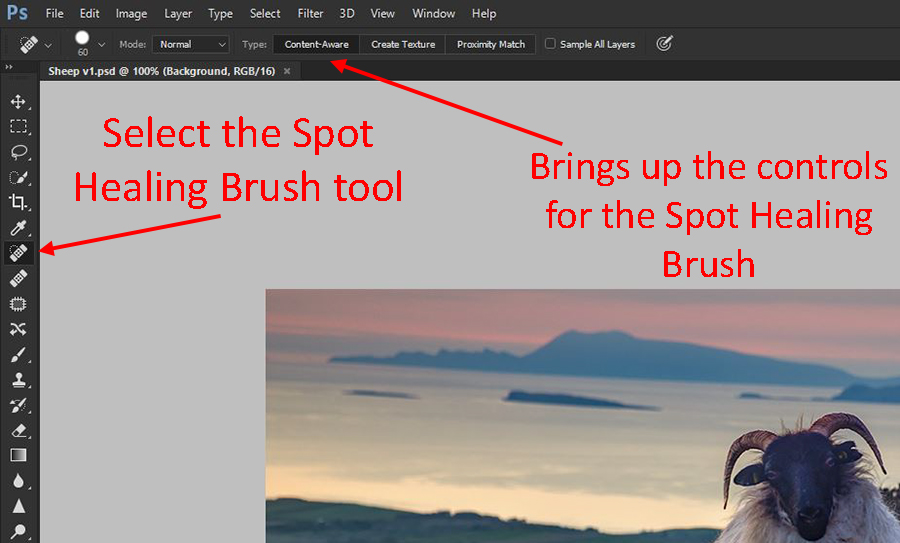
If you didn’t notice already, I also removed a baby sheep from the background. This has as much to do with the balance of the photo as it being a distraction. When you remove larger items from your picture, you cannot rely on the Spot Healing Brush alone. But even so, it is a good idea to first use the Spot Healing Brush to remove the item from the picture. Photoshop will make an attempt at recreating the background. It will be far from perfect, but it will be better than having the unwanted item in your photo. Further, it will give you something to work with when you use your Clone Stamp tool to make it right. That’s exactly what I did here – I first used the Spot Healing Brush tool and let Photoshop have a crack at the background. It wasn’t perfect, but it gave me something to work with, and from there I got out the Clone Stamp tool and filled it in.
[box type=”info” size=”large” style=”rounded” border=”full”]I should note that Lightroom has a Spot Removal tool as well. Why aren’t I talking about it here? Because, at this point in time at least, it is drastically inferior to the Spot Healing Brush. I almost never use it. However, if you don’t have Photoshop, then you can use that tool in Lightroom to do the same thing – just not as well.[/box]
Mastering the Healing Brush and Clone Stamp Tools
If you need some help understanding how these tools work and what the best way to go about removing items from your photos, I have a few resources for you. If you are just removing small spots, check out my article on Best Practices for Eliminating Spots from Your Photos. If you have a larger job that requires the use of the Clone Stamp tool, check out the article I wrote for DPS on 12 Tips for Mastering the Clone Stamp Tool. Finally, for those that prefer videos, I have a video that walks you through How to Remove Unwanted Items in Your Pictures.
The Final Word
In conclusion, there are some really simple things you can do to improve your photos:
- 1.Spend a minute looking for distractions. Just make a normal part of your workflow to do a lap around the picture looking for items that can be removed.
- Use the Spot Healing Brush tool to remove these items.
- For major items, fill in the background with the Clone Stamp tool. That will make the change seamless where the Spot Healing Brush has trouble.
This is just a minor thing, but on occasion it will have a dramatic impact on your photos.
[box type=”info” size=”large” style=”rounded” border=”full”]Mystery Solved!
As I mentioned, I was quite surprised to catch this sheep without it having run away. Turns out it was likely related to the baby sheep in the background (the one I removed with the clone stamp tool) and I just didn’t know it. Adele Cave sent me an email straightening me out:
Hi Jim – thanks for your great newsletter and all the helpful photo tips that you share with us! I just finished reading your article on “clean up” on the photo of the sheep in Ireland. I have to disagree with you on this one because the lamb is actually part of the story! I have raised sheep for years. Do you know that the only reason you were able to get that picture of the front of the sheep is because she was protecting her lamb by keeping her eyes on you and keeping herself between you and the lamb? For anyone who knows sheep, that is key to the story of this photo – otherwise it looks a little unnatural in that rugged, wild setting. Thought you might find this interesting as it relates to the story-telling aspect of photography and not just the technical side of a photo. Cheers!
So, perhaps I should have left the baby sheep in the picture. It messes up the balance though, so I’d probably remove it anyway. But it does explain how I got this shot, and to the trained eye the picture might not make sense without the baby sheep. Thanks Adele!
[/box]

